How to Recall an Email in Gmail
Ever hit "Send" on an email in Gmail and immediately regretted it? Don't worry - Gmail has a built-in feature that lets you recall or undo sent emails, but there are a few important details you should know about how it works. In this post, you'll learn how the Undo Send feature works, how to customize the cancellation period, and what to do if that time window passes too quickly.
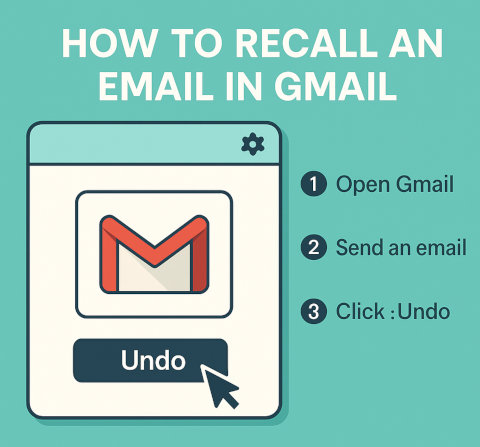
Understanding Gmail's Undo Send Feature
Gmail does not technically "recall" an email in the traditional sense. Instead, it delays sending the email for a few seconds, allowing you a short window to undo the send action before the email actually goes out. This feature is built into Gmail and is called Undo Send.
How to Enable or Adjust Undo Send Time
To maximize the chances of catching a mistake, you can extend the cancellation period. Here's how to do it:
Step-by-Step Guide
- Step 1: Open Gmail and click the gear icon in the top-right corner.
- Step 2: Click on See all settings.
- Step 3: Under the General tab, find the Undo Send section.
- Step 4: Set the cancellation period to 5, 10, 20, or 30 seconds.
- Step 5: Scroll down and click Save Changes.
How to Recall an Email in Gmail Using Undo Send
Once you've sent an email, you'll see a black pop-up at the bottom left of your Gmail screen with two options: Undo and View Message. Click Undo within the allotted time, and Gmail will bring your draft back for editing or deletion.
Important Notes and Limitations
- The email is only held during the delay time you set. Once that time passes, the email is gone and cannot be recalled.
- You can't undo emails after the set time has passed, even if the recipient hasn't opened the email.
- Undo Send works on both desktop and mobile apps (iOS and Android), but the process is quicker and more visible on desktop.
How to Recall an Email on Mobile (Android/iOS)
Right after sending an email using the Gmail app, you'll see a small pop-up at the bottom that says Sent with an Undo option next to it. Tap Undo immediately to recall the message.
Can You Recall an Email After the Undo Window?
Unfortunately no, you can't. Once the undo window expires, Gmail has already delivered the email to the recipient's inbox. There's no official way to retrieve or unsend it afterward.
Workarounds for Reducing Email Errors
Here are some tips to keep in mind to prevent or reduce emails sent by mistake.
- Use Delayed Send: Tools like Boomerang for Gmail or Gmail's built-in Schedule Send feature let you delay emails by minutes or hours, giving you more time to reconsider or double check the content of your email.
- Double-check Recipients: Always confirm email addresses before sending, especially when using autofill.
- Write Then Pause: Draft your email, wait a few minutes, then reread before sending. This helps catch typos or tone issues.
- Enable Confidential Mode: While it doesn't recall messages, it prevents forwarding, copying or downloading emails, and you can set expiration dates.
Undo Send vs. Email Recall in Outlook
Many users expect Gmail to offer full recall functionality like Microsoft Outlook, where emails can be recalled even after delivery under certain conditions. Unfortunately, Gmail doesn't support this feature. Instead, Undo Send is more like a short delay that lets you cancel the send before it officially happens.
While Gmail's "Undo Send" isn't a true email recall, it's still a valuable feature to prevent embarrassment or errors. By extending the send delay time and staying attentive after sending emails, you can significantly reduce mistakes. For anything beyond the window, your best strategy is to follow solid email habits and use tools like scheduled sending and thorough proofreading.
More Email Tips
Best Totally Free Email Services in 2025 10 Gmail Shortcuts That Will Save You Time How to Reverse Look Up an Email Address for Free How to Add Another Email Address to Your Yahoo Mail Account How to Get Yahoo Mail in Outlook How to Recover Your Hotmail Password Email Blast Software vs. Email Marketing Services How to Figure Out if an Email is a Scam How to Quickly Tell if an Email Address is Fake or Real Where to Report Spam Emails?
Email Tips