How to Make Your Android Phone Faster in 3 Simple Steps
Is your Android phone feeling sluggish lately? With time, devices tend to slow down due to clutter, outdated software, unused apps or inefficient settings. The good news is, you don't need to be a tech expert to speed things up. In this guide, you'll learn three simple but effective steps to make your phone faster and more responsive in minutes.
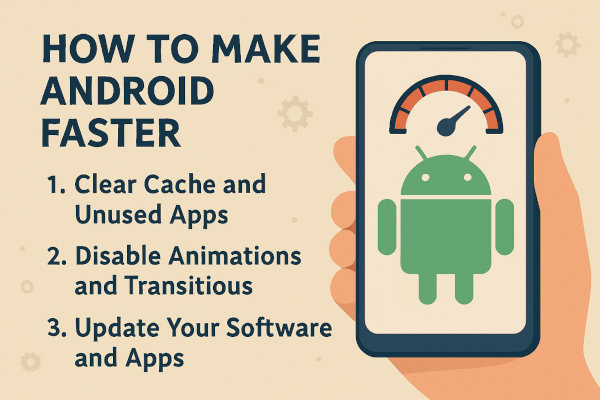
The first step to speed up your phone will be to clear the cache and uninstall inactive apps.
1. Clear Cache and Unused Apps
Over time, your Android device stores cached data from apps and websites, which can take up valuable space and slow down performance. Removing this clutter is one of the fastest ways to boost your device's speed.
How to Clear App Cache
Go to Settings > Storage > Cached Data and tap to clear cached data from all apps. Alternatively, for individual apps, you can go to Settings > Apps > (App Name) > Storage > Clear Cache to clean each app's cache manually.
// Example for clearing cache in Chrome
Settings > Apps > Chrome > Storage > Clear Cache
Uninstall Unused Apps
Too many unused apps not only eat up storage but can run in the background, consuming RAM and mobile data. Long-press on any unwanted app and tap Uninstall, or go to Settings > Apps to manage them.
Freeing up space helps your Android phone run more efficiently and gives a noticeable speed boost.
2. Disable Animations and Transitions
Android's fancy animations may look nice, but they often slow down older or budget devices. Disabling or reducing them makes your phone feel much faster during navigation.
How to Disable Animations on Android
First, enable Developer Options by going go to Settings > About Phone and tap Build Number 7 times.
Then, in Settings > System > Developer Options, look for:
- Window animation scale
- Transition animation scale
- Animator duration scale
Set all of them to 0.5x or Off to reduce or totally eliminate the visual lag. This trick alone can make your phone feel dramatically faster.
3. Update Your Software and Apps
Outdated apps or an old Android version can cause performance lags and security issues. Developers constantly optimize their apps, and Android system updates often include speed improvements.
Check for System Updates
Go to Settings > System > System Update to ensure you're running the latest Android version available for your device.
Update Your Apps
Launch the Google Play Store, tap your profile icon, and choose Manage Apps & Device > Update all. Updated apps typically run smoother and use fewer resources.
Bonus Tip 1: Restart Regularly
Simply restarting your Android phone about once a week clears background processes and temporary files, giving your phone a mini refresh.
Long-press the power button, then tap Restart to quickly boost responsiveness.
Bonus Tip 2: Use Lite or Go Versions of Apps
If your device has limited RAM or storage, consider switching to Lite or Go Edition for to use popular apps. These are optimized to run with minimal resources and they're great for improving speed while saving data.
Speeding up your Android phone doesn't have to be complicated. By regularly clearing cache, disabling animations, and keeping your apps updated, you can significantly enhance your device's performance. These quick fixes work on most Android versions and are safe to try without any advanced knowledge. You can keep your phone running fast and smooth by repeating these steps every few weeks, and enjoy a better mobile experience daily.
More Android Tips
How to Free Up Space on Your Android Phone Without Deleting Your Photos Hidden Android Settings You Should Enable Now on Your Phone How to Use Google Authenticator with Android Best Android Apps for Students in 2025 How to Take Screenshots on an Android Device How to Check the Android Version of Your Mobile Phone
Android Tips