How to Free Up Space on Your Android Phone Without Deleting Your Photos
Running out of storage on your Android phone can be frustrating, especially when you don't want to delete your photos, videos or apps. Fortunately, there are smart ways to reclaim valuable space without losing any of your data. This guide walks you through practical and safe methods to free up space on your device, improving performance and making room for what matters.
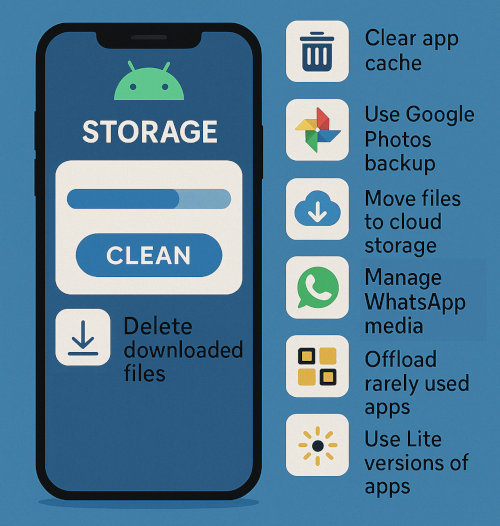
Why Storage Fills Up So Quickly
Modern smartphones come packed with features, but even with generous internal storage, it's easy to run out of space. Between system updates, app data, cached files, downloads and background media, your phone can get bogged down surprisingly fast. Understanding what's taking up space is the first step toward cleaning it up efficiently.
1. Clear App Cache Regularly
One of the simplest and most effective ways to free up space without deleting apps or data is to clear your app caches. Cached data is temporary storage used by apps to load faster, but over time, it can consume gigabytes of space.
How to Clear Cache:
Go to Settings > Storage > Apps, then tap an app and choose Clear Cache. Repeat this for large apps like browsers and social media which you use frequently.
2. Use Google Photos for Cloud Backup
Instead of deleting media files, back them up to the cloud. Google Photos offers free and unlimited storage in compressed quality, or you can use your Google Drive quota for original quality.
Steps to Back Up:
Open Google Photos > Tap Profile Icon > Photos Settings > Backup & Sync > Turn On
Once backed up, you can remove local copies without losing access.
3. Move Files to Cloud Storage
Files like documents, videos, and images can be uploaded to Google Drive, Dropbox or OneDrive. These services let you store your files remotely while still being accessible anytime you need them.
Pro Tip: Use the "Available Offline" feature only for the files you frequently access to avoid re-downloading everything.
4. Delete Downloaded Files and Unused Documents
The Downloads folder is often filled with old PDFs, APKs and random files. These accumulate quietly and can take up considerable space.
Where to Find:
Open Files by Google > Browse > Downloads
Sort by size or date to identify what you no longer need.
5. Manage WhatsApp Media
WhatsApp and other messaging apps can quickly bloat your storage with auto-downloaded images and videos. Fortunately, you can stop auto-downloads and manage existing media without deleting the conversations.
To Stop Auto-Download:
Open WhatsApp > Settings > Storage and Data > Media Auto-Download
To Clean Existing Media:
WhatsApp > Settings > Storage and Data > Manage Storage
6. Offload Rarely Used Apps
While Android doesn't support iOS-style offloading by default, you can manually uninstall and reinstall apps you rarely use. Many apps, especially games, can be re-downloaded from the Play Store with your settings intact if they store data in the cloud.
7. Use Lite Versions of Apps
Many popular apps like Facebook, Messenger and Twitter offer "Lite" versions designed for minimal storage and data usage. Switching to these apps can save hundreds of megabytes without compromising on core features.
8. Utilize Storage Management Tools
Android's built-in storage manager, as well as third-party apps like Files by Google, offer tools to safely clean up junk files, duplicates, and temporary data.
To Access Smart Storage:
Settings > Storage > Smart Storage (Enable it)
This feature can automatically delete backed-up media after 30, 60 or 90 days.
9. Compress Files
If you can't delete a file but still want to save space, compressing it is a great solution. Use apps like WinZip or ZArchiver to zip documents or folders, making them smaller without losing content.
10. Clean Up Duplicate and Similar Files
Apps like Duplicate File Fixer or Files by Google can scan your storage and help you remove redundant files safely.
11. Disable Preinstalled Bloatware
Many phones come with unnecessary preinstalled apps you rarely use. While you might not be able to uninstall all of them, disabling these apps prevents them from using storage for updates or cache.
Settings > Apps > Select App > Disable
12. Move Apps to SD Card
Some Android devices support moving parts of apps to the SD card. If your phone has this capability, take advantage of it to offload data from internal storage.
To Move Apps:
Settings > Apps > App Info > Storage > Change to SD Card
13. Monitor Storage Usage Over Time
Keeping an eye on what's growing in size can help prevent future problems. Use the built-in storage overview in your phone settings or a third-party app to track and act accordingly.
Freeing up space on your Android phone doesn't mean you have to delete what you love. By taking advantage of smart storage tools, cloud services and built-in settings, you can reclaim space while keeping all your important data intact. Regular maintenance goes a long way in keeping your device fast and responsive.
More Android Tips
Hidden Android Settings You Should Enable Now on Your Phone How to Make Your Android Phone Faster in 3 Simple Steps How to Use Google Authenticator with Android Best Android Apps for Students in 2025 How to Take Screenshots on an Android Device How to Check the Android Version of Your Mobile Phone
Android Tips