5 Chrome Flags You Should Try Right Now
Chrome Flags offer a way to access experimental features that aren't yet available in the standard version of Google Chrome. If you're someone who likes to customize your browsing experience or get ahead with new functionality, Chrome Flags are worth exploring. In this post, you'll discover five powerful and practical Chrome Flags you can enable right now on your browser to enhance speed, usability, and productivity.
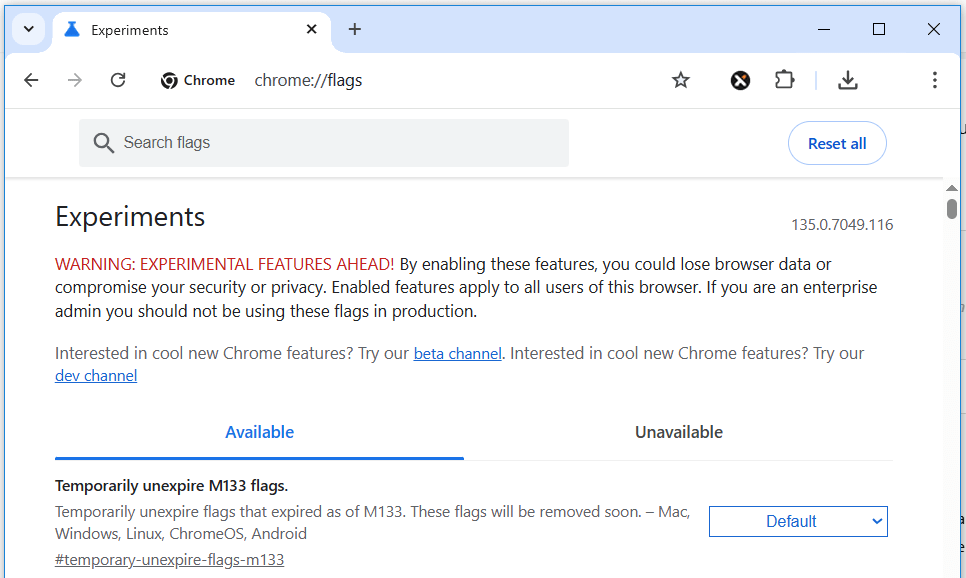
What Are Chrome Flags?
Chrome Flags are hidden settings and experimental features in Google Chrome that allow users to enable or test new features, tools, UI changes, or performance enhancements. These settings are typically under development and not part of the standard Chrome user interface yet. They may either be further developed and shipped to the live browser, or scrapped and not continued with. By typing chrome://flags in the address bar, you can access the full list of flags available in your version of Chrome.
While Chrome Flags offer a lot of exciting tweaks, they come with a warning: since many of them are still experimental, they might cause unexpected behavior. However, most of the commonly used ones are stable enough for daily use and can significantly improve your browser experience.
How to Access and Use Chrome Flags
Using Chrome Flags is easy. Just follow these steps:
- Open Chrome and type chrome://flags into the address bar.
- Use the search bar at the top to find a specific flag.
- Click the dropdown next to the flag and choose Enabled.
- Restart Chrome to apply the changes you made.
You can always reset all flags by clicking the Reset all button at the top-right of the flags page.
1. Enable Parallel Downloading
Flag: chrome://flags/#enable-parallel-downloading
This flag speeds up your download process by splitting files into smaller chunks that download simultaneously. It works much like a download accelerator and is useful for users with slow or inconsistent internet connections.
Once enabled, Chrome can download multiple segments of a file in parallel, making large downloads faster and more efficient.
2. Smooth Scrolling
Flag: chrome://flags/#smooth-scrolling
If you've ever found Chrome's scrolling to feel jumpy or rough, this flag can help. Smooth Scrolling provides a much more fluid scrolling experience across web pages, especially on longer pages with a lot of content.
After enabling this flag, you'll notice that your scroll wheel or track pad feels more responsive and natural.
3. GPU Rasterization
Flag: chrome://flags/#enable-gpu-rasterization
This flag offloads rendering tasks from your CPU to your GPU, which can result in faster page loads and smoother performance when browsing image-heavy or complex websites. It is especially beneficial for users with capable graphics hardware.
By enabling this, Chrome will utilize your system’s GPU for rendering web pages, freeing up your CPU for other tasks.
4. Reader Mode
Flag: chrome://flags/#enable-reader-mode
Reader Mode helps remove distractions from web pages, such as ads and sidebars, so you can focus on the main content. It’s similar to what you find in browsers like Firefox or Safari.
Once enabled, a small book icon appears in the address bar when you're on a compatible page. Clicking it will switch the page to a clean, readable format—great for reading articles or blog posts.
More info on Reader Mode is also available via the Chrome Developer Blog.
5. Experimental QUIC Protocol
Flag: chrome://flags/#enable-quic
The QUIC protocol is a new connection protocol developed by Google that aims to reduce latency and improve performance over traditional HTTP/2. It combines the best of TCP and UDP, resulting in faster and more efficient web browsing.
Enabling this flag can improve load times for many websites, particularly those hosted on Google servers or platforms that already support QUIC.
Learn more about QUIC at the official page here.
Important Considerations
Not all Chrome Flags are stable, and enabling the wrong combination could cause your browser to behave unpredictably. It's best to test one flag at a time and see how it impacts your browsing experience. If anything goes wrong, you can reset all flags to their default state at any time.
Also, Chrome Flags are version-specific. What’s available in one version of Chrome might be different in another, especially if you're using Chrome Beta or Canary builds.
Chrome Flags are hidden gems for users who want to get the most out of their browsing experience. From improving speed to boosting readability and performance, these five Chrome Flags are among the most useful ones. Try them out and see which ones work best for your needs.
More Chrome Tips
How to Speed Up Chrome on Any Computer Best Chrome Extensions for Students How to Remove Individual Cookies in Google Chrome How to Turn Off Auto Updates in Google Chrome How to Permanently Pin Tabs in Google Chrome Where to Download Old Versions of Google Chrome How to Add Custom User Styles to Google Chrome
Chrome Tips