Excel Tutorial: Turn Off Page Scrolling with Up and Down Keys
Have you ever noticed while working on Excel that something weird happens and the up and down arrow keys start to scroll the page instead of moving to the next cell? In this post, I will talk about why that happens and how to fix it so that up and down keys will move between cells again.
The arrow keys (Left, Right, Up, Down) on your keyboard are some of the most commonly used shortcut keys in Excel that are used for navigating between adjacent cells. When a cell is selected on a worksheet, if you press the Left key, the focus will move to the cell on the left of the previously selected cell. Similarly, if you press the Right key, the cell on the right will be selected, if you press the Up key the above cell will be selected and if you press the Down key, the below cell will be selected.
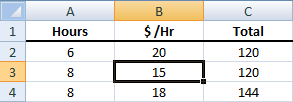
Apart from basic navigation in Excel, the arrow keys serve for a couple of other tasks as well. For example, by holding Shift key and repeatedly pressing any of the arrow keys, you will make a multiple cell selection in the direction of the arrow key. You can even select multiple rows and columns via this method. By holding Ctrl key and pressing any of the arrow keys for once, the focus moves to the end of the worksheet in the pressed arrow key direction.
Sometimes, when you are checking some stats, preparing a report or doing some calculations on MS Excel, all of a sudden the Up and Down arrow keys start to act in an unexpected way. Instead of moving the selection focus to the cell in the arrow key direction, the Up key starts to scroll the worksheet upwards and the Down key starts to scroll the worksheet downwards.
We will see what causes this behavior and how to fix it below.
Why Excel Up and Down Keys are Locked to Scrolling?
Often times, we have multiple applications, web browser tabs and folders open our screen while we are working on something. Sometimes, when we are entering data into Excel or organizing some stats in it, we may also be using some other applications for different purposes such as an instant messenger, a graphic design program, a music track playing in the browser, a FTP software and things like that.
The keyboard keys and shortcuts we use on each program may differ and in some cases, pressing some keys in an application to achieve or enable something may disable or change how something works in another application when we go back to that application window. The Scroll Lock key, also named as Scr Lk, is one of such keys. Its purpose can be implied from its name but it may function differently in different programs.
The effect of pressing the Scroll Lock key in Excel is that it locks the focus on the selected cell and any keypress on the Up and Down keys cause scrolling of the worksheet for one row in either direction. Since you may forget pressing the Scroll Lock key or press it by mistake, it may be frustrating to find Excel arrow navigation is locked to scrolling out of the blue.
How to Fix Excel Up and Down Keys Scroll Issue
We have identified what causes this issue, now is the time to fix it.
In order to fix the Excel locked scrolling issue with up and down keys, you need to press the Scroll Lock key again. This key is often found as an alternative function of another key, for example on my current laptop, the Scroll Lock (Scr Lk) key shares the same button with the Numeric Lock (Num Lk). Pressing that button directly, will activate/deactivate the Num Lock. In order to activate or deactivate the Scroll Lock, you need to press the Function (Fn) button simultaneously.
Press Scr Lk key on your keyboard to deactivate the Scroll Lock.
Once the Scroll Lock is deactivated, the issue in Excel will disappear and you will be able to continue navigating between cells up and down using the arrow keys. Note that, sometimes it is easy to press a key twice without noticing, make sure that you press it once so that it is activated or deactivated properly.
